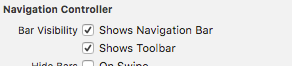I'm going to take a diversion from my regular development subjects and talk about my decision of whether to purchase a new Macbook Pro. A lot has been written about a machine that has barely even hit the market, so I thought I would give one developer's perspective.
Background
Let me give a bit of a background:
I currently use a late model 2011 13 inch 2.8 GHz i7 MacBook Pro (non-retina). It was originally configured with a 740GB hard drive and 4 GB of RAM.
This has been a phenomenal machine. I primarily use it for development of mobile and web applications. I also run several graphics programs and tools to support my development efforts.
You can read my adventures in those areas in my other posts.
Since I bought this machine, I upgraded it to 16GB of RAM and this past summer I could no longer deal with the long compile times, so I installed a 450GB SSD.
I primarily use it connected to an external 4K display and go mobile about 3 to 4 times a week for an average of about 6 hours each week. Except on holidays when I visit family and those times I am 100% mobile.
I estimate, on average, I have used it about 1000 hours per year, or about 5000 hours in total. I figure just the hardware costs have been around $1850 plus tax. This gives me a total cost of ownership of 37 cents per hour.
For the last 18 months I have limped along resisting the need to upgrade to a new Mac because I was waiting on the Skylake processor based ones. That just never seemed to materialize.
Had I not installed that SSD, I would have had to upgrade regardless of an impending new model release. Compile times had gotten so sluggish it was almost impossible to develop.
There are also several things I wanted in my development environment. One is I wanted to run two external monitors. My current machine can not do that. Additionally, when I am mobile there just isn't enough screen real estate to use Xcode efficiently.
I mean typing code is ok, but when lines get long they have to be wrapped a good bit and using interface builder is practically impossible on the 13 inch screen.
So I feel like I am due. I have been disappointed so many times, hoping for a an announcement.
The Announcement
So when the October announcement came, all I could say was FINALLY!!!
Going into the announcement there were some things that concerned me. I knew (or figured at least) the new Macs would not be upgradable. So I knew I was going to have to pay for the configuration I wanted, up front.
I was also thinking, to help alleviate the screen real estate problem, while mobile, I would need to move up to a retina 15 inch model.
As an added benefit the 15 inch model has stronger CPU and graphics capabilities.
My plan was to purchase the new Mac and an ASUS external monitor. I figured based on the current model prices, I would be able to get a decent machine for less than $3K.
The Contemplation
Unfortunately, as we now know, Apple raised the prices. Dramatically, if you ask me. After specking out the new machine with the required adapters, I am topping out over $3500.
It sickens me that I am paying such a high price (the cost of a serviceable used car). So I am certainly having buyer's remorse.
I have seen other posts from others claiming they are done with Apple, because of the price and the removing of all ports except USB-C ports. These posters state they are going back to Windows.
In fact this new machine will actually cost more than the just announced base Microsoft Surface Studio machine. Which looks pretty nice and innovative if you ask me.
But going to Windows just isn't an option for me to continue to support my current development efforts.
I have to run OS X to build iOS base mobile apps. So no matter how much I might want to purchase a more powerful laptop at half the price, I can't because it can't run OS X.
If it was I would seriously consider it.
Let me be clear, I am not a Windows hater and I truly believe without the advances and marketing Microsoft did with it's Windows OS, we would not be where we are today in technology. I think we owe a lot to them. So I don't understand when all the Apple "Fan-Boys" say they hate Windows when nine times out of ten they can't say specifically why. Haters gotta hate, I guess, but I'm not one of those.
Anyway, friends have reminded me that back in the 80's and 90's we used to pay that kind of money for even the most basic of machines. For example, my first PC cost $3200 in 1989 and I had to get a loan for it. But that was then, this is now.
I still think this new machine just shouldn't be this expensive for what you get. But it is.
As far as it only having USB-C ports, it doesn't bother me, since I basically 'doc' the machine when I am home I am used to have cables and adapters, etc. So that argument is a non-starter with me.
So that brings me to the moment of making a decision.
The Analysis
Here is how I did the math.
If I assume going from the 13 inch I have, to a 15 inch of the same year would have a reasonable added cost of about %20, then I am at $2220.
If I then assume a %3 (per year) inflation rate (which we all know actually has been %0 for the last 5 years) I get a total cost of $2573.59.
Hmm, very interesting, this is real close to what I had budgeted for the new machine plus a $400 external monitor.
So now the delta from what I think I should pay to what I am paying is about $1000. Whew, that's a stretch.
To be fair, I upgraded to the fastest CPU, graphics card and increased the SSD to 1TB, so I could see adding another $400 for that.
That brings my delta to $600. Getting there but not quite. If the delta at this point had been less than $200 this would be a slam dunk. But it isn't so I had to fret over it. A LOT!!
I also, briefly, considered the "hackintosh" route, but I want to code, not configure a machine for the rest of my life. So I dismissed that option.
Another option, is to trudge along with my existing machine till it dies or no longer supports the latest version of OS X. The problem with this is, these things always seem to die when you least can afford the lost time. Not to mention it takes a good bit of time to configure a new machine (especially for a developer) to be productive again. That prospect wasn't very appealing to me.
The final option I considered was to purchase the previous model. I actually spec'd that out and my cost was already at $2500. That was $400 less than what I consider a reasonable cost of this new model is and $1000 less than my actual drive out cost. But getting a machine that is 18 months old wasn't very appealing either. It's certainly not "sexy".
My next question was how long would I need to keep the new machine to get down to the 37 cents per hour cost of ownership? Running the quick math, I get 9459 hours or about 9.5 years.
I'll never make that. For comparison, the previous model I would need to keep it for 6.7 years.
The prudent thing to do would have been to get the previous model as I might be able to eek out 6.7 years, I can't see making it or even wanting to make it 9.5 years.
The Decision
But in the end, I figured the amount of analyzing and contemplating I had done on this had already cost me a good bit, so I just closed my eyes and hit the "buy" button. I just have to do some "creative" financing to figure out how to pay for it.
I figure if I don't like the new machine (the touch-bar is of concern to me) I have 14 days to change my mind and if that fails, then this will be the newest model for about a year, I could always sale it in 6 months or so and maybe recoup about 75% of my original cost.
I would love to hear other's thoughts (especially iOS developers) on how they have justified upgrading, or if I missed something in my thought process. Till next time.